In this abad of Rooting and Custom Rom's no one can say when and what will go wrong and you might left with a useless brick in your hand. But we can take a backup or flash back stock firmware with SP Tool to fix our device. But what if your device manufacturer don't even care to provide the stock firmware to restore. Don't worry Some awesome developers are keeping our back with there developed awesome tools one of it is MTK Droid Tool And SP Flash Tool. Well i am not going to explain what they are and how they works you can read about it here.
Here i am going to show how can you take a backup of your stock rom with SP Flash Tool.
We have already talked about How to Take Backup Of Stock Rom Without Custom Recovery - With MTK Droid Tools so go and check it out.
Requirements:
Any MTK android device running a Stock ROM. (Note: if your device was rooted, then you'll get a rooted Stock ROM, otherwise if your device does not have root access, you'll get unrooted Stock ROM):
MT6595, MT6592, MT6589, MT6582, MT6577, MT6575, MT6572, or any MT65xx
. MTK USB Drivers - Download it here (credits to the developer of this tool)
. MTK Droid Tools - Get it here
. SP Flash Tool - Get it here (download the recommended or latest version)
. Device Drivers
Instructions:
8. Double-click the newly created item and save it as Boot.img (we'll be copying just boot.img in this example)
9. In the dialogue box, tick Hex. To get Start address, go back to the second step above and enter the value under the Scatter column for the file / partition you with to extract . Since we're copying Boot.img , the value under scatter for Bootimg is 0002980000 that will be 0x2980000 . To get the Length , check under the Size column for the file / partition you wish to extract . for Bootimg as shown above, size is 0000600000 that will be 0x600000 then Click Ok . The trick is to replace all 0s before the first non-zero digit with 0x
10. Click Read Back
11. Connect the phone to PC while switched off and wait for Read Back to be complete.
12. When Read Back is complete, you'll get a Green Circle with OK.
Backing up / Dumping the entire ROM
13. Click Add, Untick the previously created item and leave only the new one ticked, Double-click the new item and save it as ROM_1
14. In the box, leave Hex ticked. For start address, leave it as it is (0x000.....) . For Length, enter the value under the Scatter column (see second step above) for FAT or Usrdata ( the very last item is recommended) . eg FAT is 0097140000 ( which is 0x97140000 )
15. Click Read Back then connect the switched off phone to PC
16. When Read Back is complete, you'll get a Green circle with OK. Now Go back to MTK Droid Tools. Click To process file ROM_ from Flash Tool
18 Select the ROM_1 file you saved in the step above in the window that pops up, Wait for MTK Droid tools to finish copying.
19 When prompted to make CWM Recovery automatically, click Yes or No . If you click Yes, you'll need to select the Recovery.img from the window that pops up.
20. Open the folder where you saved the ROM_1 file to, you should see the backup folder for the phone, Open the phone's backup folder, you should see all files listed there.
Note: If you get any errors in SP Flash tool then read the below articles
List of MTK Droid Tools -Errors And HowTo Solve Them
List of SP Flash Tool errors and how to solve them
Here i am going to show how can you take a backup of your stock rom with SP Flash Tool.
We have already talked about How to Take Backup Of Stock Rom Without Custom Recovery - With MTK Droid Tools so go and check it out.
Requirements:
Any MTK android device running a Stock ROM. (Note: if your device was rooted, then you'll get a rooted Stock ROM, otherwise if your device does not have root access, you'll get unrooted Stock ROM):
MT6595, MT6592, MT6589, MT6582, MT6577, MT6575, MT6572, or any MT65xx
. MTK USB Drivers - Download it here (credits to the developer of this tool)
. MTK Droid Tools - Get it here
. SP Flash Tool - Get it here (download the recommended or latest version)
. Device Drivers
Instructions:
2. In Blocks Map, focus on the Scatter and Size columns
3. Click Create Scatter file and save the scatter file to your desired location on the PC.
3. Click Create Scatter file and save the scatter file to your desired location on the PC.
4. Now launch SP Flash Tool, and Click Scatter Loading and select the scatter file you created above in the window that pops up.
5. Click Read Back at the top
Backing up / Dumping just one file / partiton (e.g only boot.img)
6. Click Add
7. A new item (N/A) will be created in the white box below, ensure its ticked5. Click Read Back at the top
Backing up / Dumping just one file / partiton (e.g only boot.img)
6. Click Add
8. Double-click the newly created item and save it as Boot.img (we'll be copying just boot.img in this example)
9. In the dialogue box, tick Hex. To get Start address, go back to the second step above and enter the value under the Scatter column for the file / partition you with to extract . Since we're copying Boot.img , the value under scatter for Bootimg is 0002980000 that will be 0x2980000 . To get the Length , check under the Size column for the file / partition you wish to extract . for Bootimg as shown above, size is 0000600000 that will be 0x600000 then Click Ok . The trick is to replace all 0s before the first non-zero digit with 0x
10. Click Read Back
11. Connect the phone to PC while switched off and wait for Read Back to be complete.
12. When Read Back is complete, you'll get a Green Circle with OK.
Backing up / Dumping the entire ROM
13. Click Add, Untick the previously created item and leave only the new one ticked, Double-click the new item and save it as ROM_1
14. In the box, leave Hex ticked. For start address, leave it as it is (0x000.....) . For Length, enter the value under the Scatter column (see second step above) for FAT or Usrdata ( the very last item is recommended) . eg FAT is 0097140000 ( which is 0x97140000 )
15. Click Read Back then connect the switched off phone to PC
16. When Read Back is complete, you'll get a Green circle with OK. Now Go back to MTK Droid Tools. Click To process file ROM_ from Flash Tool
18 Select the ROM_1 file you saved in the step above in the window that pops up, Wait for MTK Droid tools to finish copying.
19 When prompted to make CWM Recovery automatically, click Yes or No . If you click Yes, you'll need to select the Recovery.img from the window that pops up.
20. Open the folder where you saved the ROM_1 file to, you should see the backup folder for the phone, Open the phone's backup folder, you should see all files listed there.
Note: If you get any errors in SP Flash tool then read the below articles
List of MTK Droid Tools -Errors And HowTo Solve Them
List of SP Flash Tool errors and how to solve them



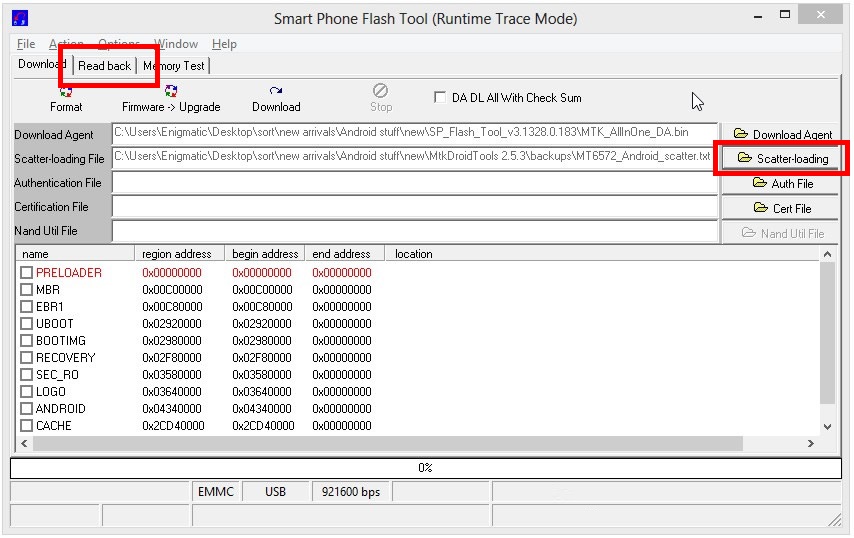



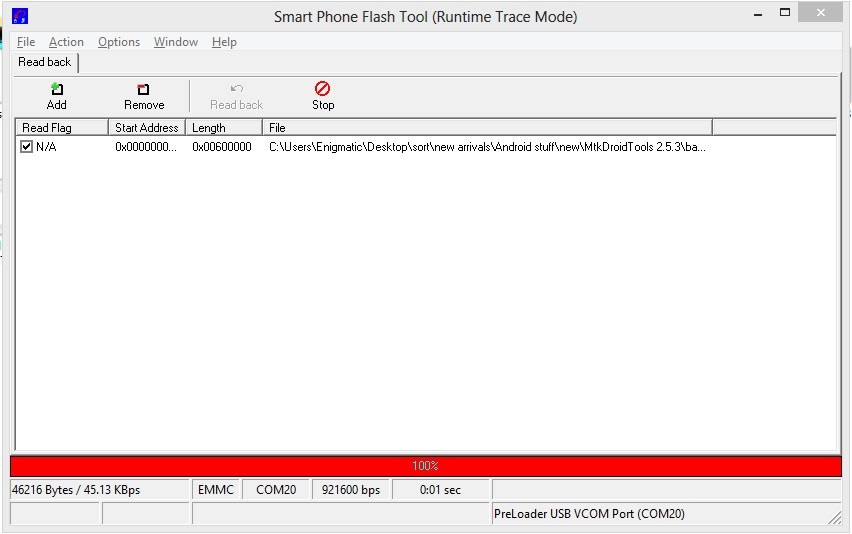

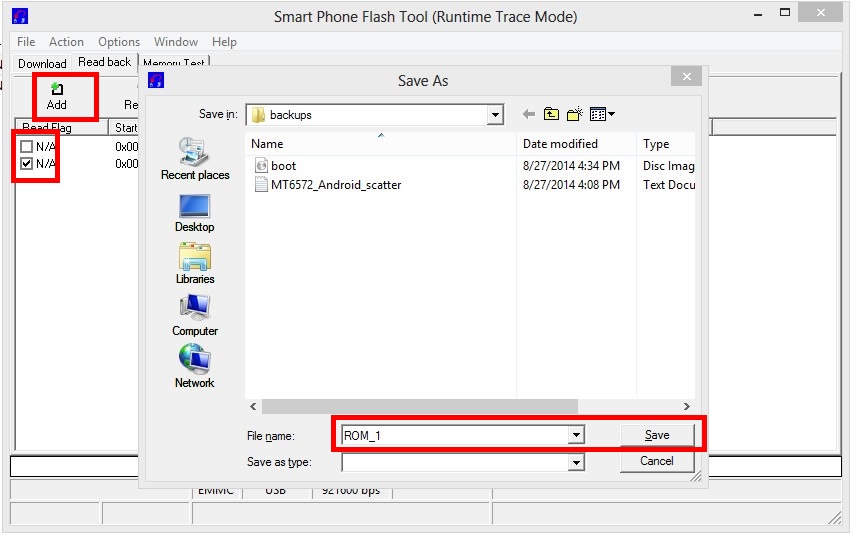



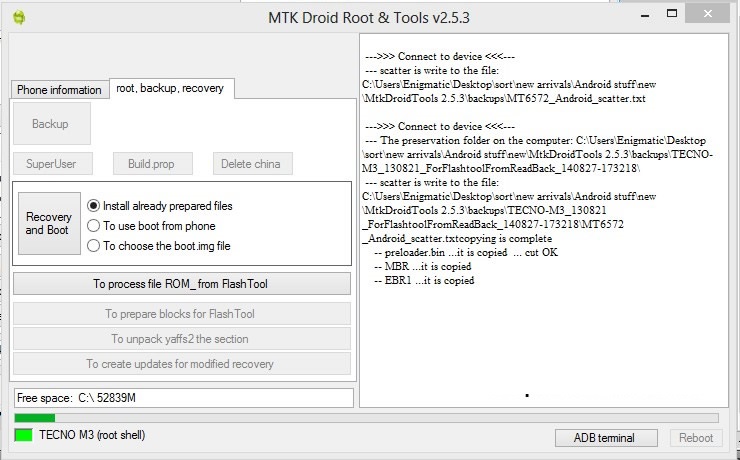

![[Tutorial] List Of Mtk Droid Tools -Errors And Howto Solve Them.](https://blogger.googleusercontent.com/img/b/R29vZ2xl/AVvXsEgP4UQcfWFr5Jjud-GwFkj6r7oH4RTrIsjErWAjX5c1bzCfuKd8zkqd1kuDHOiTyor7WsiR9Ux0WNm9r_HXWFJwerykWboN9eVgL401sCx9iQPoqkrizgHWbbAm_t-x8BFsxbbkp7RazFlz/w80-h53-p-k-no-nu/SP-Flash-Tool-Error-fixes.jpg)



No comments
Post a Comment